Brother ScanNCut2 CM350e Review
The Brother ScanNCut2 CM350e is a versatile cutting machine ideal for crafters. In this review, we break down its features and why it’s the best choice for your DIY projects.
What may be lacking in creative options is made up with the built-in scanner


What We Like
- Has a built-in scanner
- Can be used without a computer
What We Don’t Like
- Very slow
- Tough on the eyes
- Hard to understand instructions
The Bottom Line
The built-in scanner of the Brother ScanNCut2 CM350e is nice, but the slow work time and clunky design make this a less-than-optimal choice.
I have never used a computer-based cutting machine before in my life. I know my way around a tough craft project, but I’ve never had the opportunity to get my hands on a die-cutting machine, which, similar to how a printer uses ink to draw out an image on a page; instead, this machine cuts out a programmed design.
My partner and I focused on a few things while testing out the Brother ScanNCut2 CM350e: ease of use, an easy-to-comprehend set-up process, and whether or not we liked that fact that you could use this machine without a laptop. We created our own designs and scanned some old photos. We learned a lot about rotary blades and material thickness. Read on to get my thoughts on whether or not the ScanNCut2 CM350e makes the cut.
Set-Up Process: Paper overload
The first thing that threw me off about this machine was the over-complicated instructions that were less than helpful. Getting the machine on was easy enough as it’s ready to go from the box. Once you have it plugged in, you have to swap in the blade or pen you wish to use. There’s a pamphlet of instructions that breaks down the main functions of this cutting machine.
This machine comes with a forest-worth of paper. Besides the instructions, there’s a separate how-to for connecting to wireless networks, a blade care guide, a notice updated customers about a new version of the software, a customer service notice, three separate pages outlining the warranty and how to register, an extensive product safety guide, and a paper outlining the included accessories. You also get an operation manual in disc form and a “ScanNCut Online Activation Card,” giving you free access to the CanvasWorkspace app. The information overload feels overwhelming and like too much of a time investment. Compared to other options like the Cricut Maker Machine, those instructions are incorporated in an app and easy-to-digest flashcards.


During set-up, it felt like this tool is better suited for an engineer who enjoys the ins and outs of gadgets, digging into every aspect of a machine, and curling up on the couch reading instruction guides.
Performance: Slow, loud, but effective
If you don’t necessarily care about speed or quiet performance, the ScanNCut is a good option for you. But for those who want speedy cuts with very little noise, this option should not top your list.
This machine comes with access to CanvasWorkspace online software. CanvasWorkspace allows you to create and transfer designs offline and send them to your Brother machine.
The included blade cuts materials up to 2mm in thickness, which is similar to other machines on the market. Another notable performance point is that you can transfer SVG files or scalable vector graphics, which isn’t the case with all cutting machines.


The built-in scanner is a great value add to the performance of this machine. The flip-up screen on the cutting machine has two options on the home screen: pattern and scan. Its interactive display is easy to use. It gets a little complicated when you try to edit images for scale and contrast since the options are not clearly labeled, but with trial and error, you can get the desired pattern.
The machine comes with a small accessory kit (aside from the included blade, pens, and mat), consisting of a stylus for the display and a spatula intended to help remove the materials from the tacky mat. The stylus helps when using the display since it can be tough to use with your fingers. The spatula comes in handy as the mat is not very thick and easy to crease and bend.


Features: Built-in scanner
It’s pretty clear after a few uses that the built-in scanner is the real hero in this machine. Other cutting machines allow you to design custom patterns and images, but this one lets you scan images, postcards, papers, anything with a graphic on it. After scanning, you have the option to save the scanned image directly onto the machine or the web-based CanvasDesignspace program.


There are 631 graphics available to you when you purchase the ScanNCut, which makes getting started on your project right away super easy. Once you use your CanvasDesignspace activation card, you will also design your own patterns and transfer them to the machine wirelessly. If you don’t want to deal with the added work of connecting your machine and using a separate software program to make your own designs, you can use the cutting machine as is. There are shapes, fonts, and patterns pre-loaded and ready to be used as soon as it’s plugged in.
While the ability to use the machine straight from the box sounds nice, it can limit your creativity. I found myself blocked from designing something I liked. The shapes are pretty basic, as are the fonts.
Design: Not the prettiest machine
This machine is not the easiest on the eyes. It might look at home in a woodshop, especially since this machine cuts through balsa wood, after all—but this cutting machine is far from sleek or fashion-forward. The scanner is the best design element. It’s not bulky, but a little slow. The flip-screen works fine, but it’s hard to use with your fingers, so I opted for using the stylus.
Price: Below market
Most cutting machines come in under $400. The $350 price tag puts the Brother machine right in that sweet spot. Despite the clunky design and slow work time, I could see someone really latching on to this machine if they often need to scan images directly into the machine.
It’s pretty clear after a few uses that the built-in scanner is the real hero in this machine.
Competition: There are more creative machines out there
As the built-in scanner is its major selling point and there aren’t many—if any—other options with the same functionality at this price point, this might be enough to push someone over the edge toward purchasing this machine. Compared to the built-in designs and app you get with the Cricut Maker Machine, I felt that the machine encouraged more creativity.
Final Verdict
Go with another option.
The ScanNCut gets the job done, and its built-in scanner was great, but other machines will get your job done quicker, quieter, and potentially better.
9 Best Die Cut Machines for Crafters and DIY Projects in 2025
Specs
- Product Name
ScanNCut2 CM350e
- Product Brand
Brother
- Price
$349.95
- Weight
8.6 lbs.
- Product Dimensions
23.4 x 11 x 11.1 in.
- Color
Black/gray
- Material
Plastic and metal
- What’s Included
Cutting machine, ScanNCut online activation card, 631 built-in designs, accessory kit, and more
- Warranty
1 Year Limited Parts & Labor, 2 Year Limited Electronic Components and Printed Circuit Boards